Set Up a Google Talk Account
A Google account offers text, voice, and video communication. It also offers free PC-to-phone calling within North America. However Google recently announced plans to end their support for the standard IM protocol (XMPP) in favor of an undisclosed proprietary protocol. Users have reported that Google Accounts work less reliably than they did in the past�particularly voice and video.
Add Google Talk to Jitsi
To set up Google Talk follow the steps below:
- From the main menu choose File > Add new account…
- In the Add new account dialog, Network drop down menu choose “Google Talk”.
- Enter your user name.
- Enter your password.
- Click “Add”.
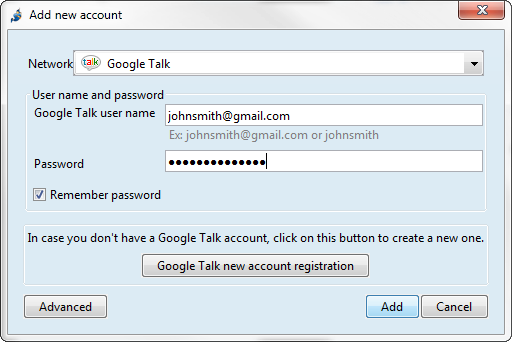
Troubleshooting
Two-Step Verification (Two-Factor Authentication)
If you previously set up Two-Step Verification for your Google account, and try to log in with your regular password you may see a message like the one below. To log in from Jitsi, you need to generate an “application-specific password”. For instructions see Sign in using application-specific passwords.
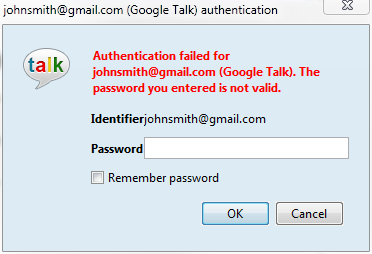
PC-to-phone calling
Google offers PC-to-phone calling within North America. For US residents Google Voice also offers many more services such as voicemail, free text messaging, call history, conference calling, call screening, blocking of unwanted calls, and voice transcription to text of voicemail messages.
However, voice calls are connected to Google’s email service Gmail. You may need to specifically enable the feature from within Gmail.
- Log in to Gmail from your web browser.
- Click on the cog icon and choose “Settings” (The cog icon is near the top right of the page).
- Within Settings, click on the “Chat” tab.
- Under “Call Phones” choose “Enable outbound voice calling”.
